What
Each button in the app’s main window can send up to 4 midi commands at the same time. Each of those commands can be sent to a different midi channel and/or to a different midi device. This allows to switch programs or send midi Control messages to multiple devices with 1 button push.
Button type can be set to Push, On-Off or Step and each button can have a different name and/or color. All midi commands and button settings are grouped in a song and the main window allows to switch songs.
This allows to have a completely different behaviour per song in a gig. Buttons can also be triggered from a little status menu, which is always visible and from received midi input commands, which makes TinyMidiCommander act as a midi translator. Midi is received from all active midi sources.
Main window
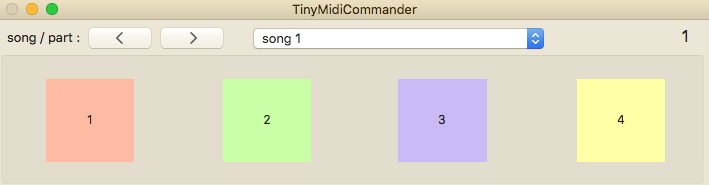
Songs can be switched by the arrow buttons, the song popup or the keyboard left and right arrow keys or from the status menu.
Button keyboard shortcuts are set default to number keys 1...4.
The main window can be scaled to either very small size when working with other apps or very big when only using this
app.
Button Types:
- Push: sends On commands immediately when pushed and Off commands when released.
- On-Off: sends On on first push and Off on second push.
- Step: same as Push but after each push the midi data value is modified with the step value. For Program change and Channel Pressure this is midi data byte 1, for all other midi commands this is data byte 2. Step values can be positive or negative.
Settings window
Can be made visible:
- by choosing Button Settings in the TinyMidiCommander menu in the menu bar.
- by control clicking 1 of the buttons
- by right clicking (double finger tap on trackpad) 1 of the buttons
The last 2 methods will open the settings for the clicked/tapped button.
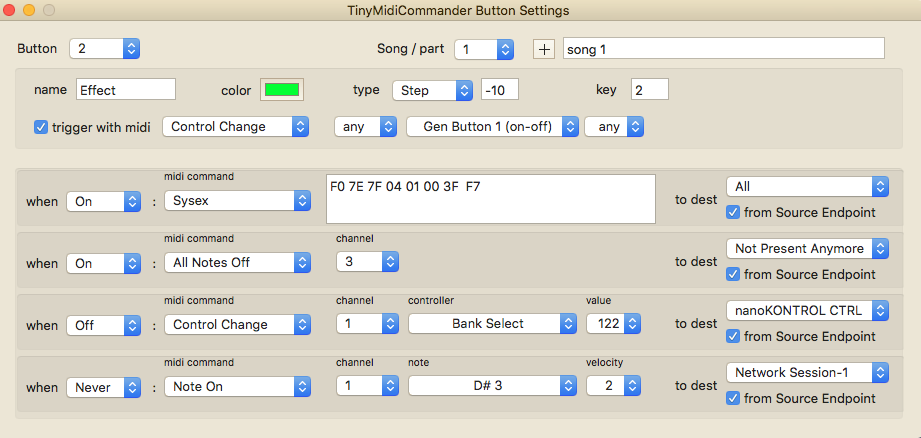
Midi command settings are shown for the Button selected AND the song selected.
Button selection can be done with the popup or with the Up / Down arrow keys. Song selection can be done with the popup or with the Left / Right arrow keys or via the status menu.
The + button adds a song (taking a copy of the current song). Deleting a song or changing the relative position of the song has to be done via the Songs menubar item.
The button name, color, type and midi input trigger command can be set per song. The button shortcut key can be set but will be the same for all songs. Modifier keys (except Shift) are not supported.
MIDI commands
Can be sent when the button state goed to On or goes to Off, or can be disabled when set to Never.
Midi destination is either All or None or a specific midi destination endpoint.
TinyMidiCommander presents itself also as a midi source endpoint to which other midi devices or apps can connect to. A checkbox controls if midi commands are sent from the TinyMidiCommander source endpoint.
A convenience midi command All Notes Off is included in the command popup (which is sent as a CC 123). Also remember that Note On with velocity 0 is the same as Note Off.
Menu bar Status item
A TinyMidi status menu is added on the right side of the menubar.
This menu remains visible also when the TinyMidiCommander is not the front application and/or it’s main window is hidden.
With this status menu the buttons can be triggered and the song number can be increased or decreased or a specific song can be selected.
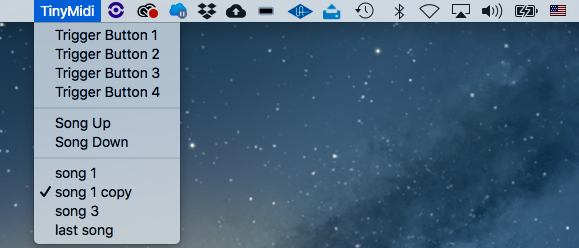
Saving and Loading a show
All midi commands and button settings in all songs can be saved to or loaded from a file by selecting the appropriate menu items under the File menu.
Even without saving to file all settings are always saved in the application’s defaults, so next time TinyMidiCommander is launched it will have/use all settings from the previous run.